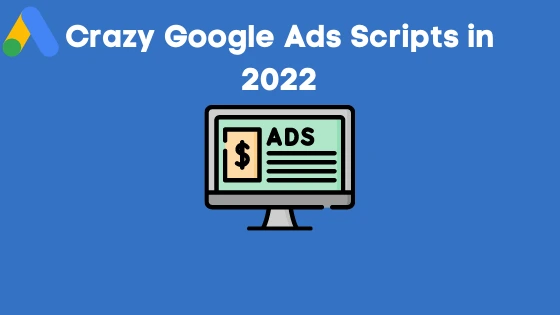
In today’s post, I will be revealing the best google ads script your competitors are using right now. But before we dive right in, I would love to let you in on what google ad script is.
What Is Quality Score Google Ad Script?
Google Ads Scripts are bits of JavaScript that are installed in a Google Ads account or at the MCC level.
The google Ads scripts enable advertisers to manage and report on Google Ads data programmatically, allowing for the automation of typical procedures and the implementation of tactics that would be impossible to implement with standard controls.
Google Ads Scripts are completely customizable and can be run as often or as rarely as you would prefer.
What Are The Components Of Google Ads Script?
The components of google ads script are:
1. Functions
The Function is the initial part of the script code and is actually what gets things off the ground. You definitely would be needing a Function often when using Google Ads scripts. The Function element of your script should look something like this:
function main( ) {code to execute}
2. Variables
In the following section of the script, you are going to see the Variables. They’ll likely be represented as “var” something. Variables are containers for storing data values, which is where the customizing comes in.
You can access whatever data you want in Google Ads. Just remember that each Variable must match to specific Objects and Entities in your Google Ads account.
3. Objects
In Google Ads, there are actually only four types of Google Objects, namely: AdsApp, SpreadsheetApp, AdsmanagerApp, and UrlFetchApp.
For beginners, you’ll probably only be utilizing AdsApp for the Object of your scripts. This instructs the script to look for the data you require in Google Ads.
4. Entities.
Within the Ads App Object, there are quite a few different Entities.
There’s the simple account structure to choose from (account, campaign, ad groups, keywords) as well as Ad parameters, Labels, Ad Schedules, Budgets, and even some targeting.
When you combine your Variables, Objects, and Entities together you get the code snippet below:
var keywords = AdWordsApp.keywords( )
5. Selectors
This is where your scripts can become super helpful. Selectors are filters for the data that your script is going to pull from your Google Ads account. For example, if your Variable is keywords, your Selectors will help filter which keywords the script references.
Most Selectors fall under one of the below types:
- withCondition( )
- withIds( )
- forDateRange( )
- orderBy( )
- withLimit( )
You can use multiple Selectors to continuously refine the data you’re looking at, which is what makes these so awesome. By now, your script should look something like this (with some added Selectors):
- function main( ) {
- var keywords = AdwordsApp.keywords( )
- .withCondition(“clicks > 50”)
- .orderBy(“Conversions DESC”)
- .withLimit(25)
6. Methods
These script elements are the commands in your code. You can have your code “Get,” “Set,” “Add,” etc. depending on what type of action you’re trying to automate.
The complete list of Methods can be found here.
7. Iterators
Iterators essentially keep your script continually firing. By using the hasNext() and next() Iterator, you set up a loop that will continue to fire as long as your script keeps returning valid.
What Are The Types Of google Ads Scripts?
With all of the google ads scripts serving different purposes, it’s only natural for each of them to belong to a particular category. And the types of google Ads scripts are:
- Bid Modifiers
- Pausing and Deleting
- Third-Party Data
- Bidding and Budgets
- Tools
- Alerts
- Reporting
- Seasonal Adjustments
- Automating Maintenance
- Labeling
- Tracking
- Ad Text
- Keywords
- Google Display Network
- Shopping Campaigns
You may rely on various scripts more than others depending on how complex your account setup is and how many campaigns you’re managing. That’s why having so many distinct sorts is so appealing.
Of course, some are more popular than others and hence are employed by the majority of digital marketers.
Best Free Google Ads Script Your Competitors Are Using in 2022
Ad Management Scripts
1. Remove Underperforming Ads by Frederick Vallaeys
2. Dynamic Ad Extensions by Daniel Gilbert
3. Pause Keywords With Low Quality Score by Frederick Vallaeys
4. Limit AdWords Overdelivery to Any Amount by FreeAdwordsScripts.com
5. Copy Google Ads Extensions by Daniel Gilbert
6. Automatically Pause Ads with Low CTR by Russell Savage
7. Pause Ad Groups With No Active Keywords by Russell Savage
8. Delete All Disapproved Ads by Russell Savage
9. Foreign Exchange Rate Bid Adjuster by Wesley Parker
10. Goodbye Low-Quality Score by Daniel Gilbert
11. Disable Ads For Out Of Stock Items by Russell Savage
12. Managed Ads Based On Airport Delays by Russell Savage
13. Weather Based Campaign Management by Google
14. Dynamic Stock Quotes by Russell Savage
15. Dynamic Sale Countdown Timer by Google
16. Sales Countdown Calendar by Google
17. Audience Assistant by Google
18. Pause Low Inventory Items by Magnus Dahlquist
19. Fix Capitalization Errors by Russell Savage
20. Add Value Tracking Templates by Digishuffle
21. Bulk Radius Targeting by Ahmed Ali
22. Pause Ads When Your Prices Aren’t Competitive by Ahmed Ali
23. Adding Structured Data To Ads by Nathan Byloff
Account Management Scripts
24. Make Sure The Date & Time Zone Are Correct by Rankhammer
25. Create Ads From A Spreadsheet by Frederick Vallaeys
26. Automate Account Management With Trello by Wesley Parker
27. Auto Ad Variant Creator by Charles Bannister
Analysis Scripts
28. Machine Learning With Google Ads & Prediction API by Russell Savage
29. Do You Know How Much You’re Bidding? By Frederick Vallaeys
30. Pull Information From Landing Pages by Russell Savage
31. Google Display Network Placement Analysis by Derek Martin
32. Evaluate Google Ads Quality Score Factors by Jacob Fairclough
34. Google Ads Error Checker by Daniel Gilbert
35. Broken URL Checker by Google
36. Check for HTTP to HTTPS Redirects by Nils Rooijmans
37. Are Your Ads Pointing To The Right Domain? by Daniel Gilbert
38. Single Account Auditor by Google
39. Advanced Daily Quality Score Tracker by Wesley Parker
40. Ad Counter by Charles Bannister
41. Find Poor Performing Ads by Karooya
42. Landing Page Checker by Brainlabs
43. Identify Duplicated Ads by Brainlabs
44. Advanced Broken URL Checker by Dmytro Tonkikh
45. SEO Keyword Labelling by Brainlabs
46. Associated Phrases Analysis by Brainlabs
47. Pause Suspicious Ads by hoofay
48. Compare ETAs 3 Headlines vs 2 by Karooya
49. Google Ad Grants by Vincent Hsu
50. Account Health Check by Daniel-c05.
51. Rotating Ad Copy by Brianlabs
Alert Scripts
52. Send Text Messages To Your Phone From AdWords Scripts by FreeAdwordsScripts.com
53. Get Notified Of Google Ads Account Anomalies by Frederick Vallaeys
54. High CPC Bid Alert by Nils Rooijmans
55. Daily Overdelivery Alerts by Nils Rooijmans
56. Hourly Email Updates by Brainlabs
Bid Management Scripts
57. Automatically Apply Bid Modifiers by Daniel Gilbert
58. Calculate & Set Mobile Bid Modifiers by Frederick Vallaeys
59. TV Schedule Bid Coordination by Google
60. Unique Bidding Rules For Each Campaign by Russell Savage
61. Bid Testing by Google
62. Advanced Budget Management In Google Ads by Frederick Vallaeys
63. Optimize Bids Every Hours Of The Day by Daniel Gilbert
64. Budgets By Zip Code by Optmyzr
65. Google Shopping Bid Optimizer by Derek Martin
Display Network Scripts
66. Automatically Exclude Placements With a Particular Domain by FreeAdwordsScripts.com
67. Automatic Placement Exclusion by Google
68. Display Excluder by Bas Baudoin
69. Automatic Negative Placements by Dawson Reid
70. Full GDN URLs Report by Kevin Adams
71. GDN Placement Cleaner by artakulov
Reporting Scripts
72. Google Ads Spellcheck by Russell Savage
73. Landing Page Watch Dog by Frederick Vallaeys
74. Quality Score Tracker by PPC Epiphany
75. Track Google Ads Competitors Over Time by BrainLabsDigital.com
76. Enhanced Script Anomaly Detector by Frederick Vallaeys
77. Track Return On Ad Spend by Wesley Parker
78. Ad Performance Report by Google
79. Mobile Analysis Insights by Google
80. Declining Ad Groups Report by Google
81. Report Campaigns Without Impressions by Tibbe van Asten
82. MCC Ad Spend Report by Corey Jansen
83. Create Google Slides With Ad Data by Frederick Vallaeys
84. Google Sheets Reporting by Kumo Digital
85. Heatmap Creation Tool by Brainlabs
86. Advanced Google Ads Forecasting Script by Wesley Parker
Keyword Scripts
87. Check Close Variants Your Ads Are Showing For by FreeAdwordsScripts.com
88. Leverage Google Autocomplete To Find Keyword Opportunities by Derek Martin
89. Identify Duplicate Keywords and Close Variants by Karooya
90. Find Your Best And Worst Search Queries by Daniel Gilbert
91. Keyword Association Analysis by Daniel Gilbert
92. Negative Keyword Conflicts by Google
93. Exclude Queries With High CPA by Tibbe van Asten
94. Search Term Trends by Karooya
95. Broad Match to Modified Broad Match by Aleksander Vucenovic
96. Pause / Remove Low Volume Keywords by Ahmed Ali
97. New Shopping Search Term Suggestions by Jörn-Heiko Raußendorff
Miscellaneous Scripts
98. JavaScript AdWords Modules by jafaircl
99. AdScripter by crealytics
100. Salesforce Integration by ryanpraski
101. Timer Management by Norisk Marketing
102. Remove Unused Labels by Gscripts
You can read more about these scripts here
FAQ
What Is Adwords Script?
Adwords script is the same as google ads script. According to Google, It can also be said to be the feature available to advertisers/AdWords users directly inside the AdWords user interface.
It allows you to write javascript code to manage your campaigns or even run and export reports from the account.
It is also embedded in the IDE so that when you login into the AdWords user interface, you will be able to create and manage the script directly from the AdWords user interface.
What Is Adwords MCC Script?
Adwords MCC script is a feature that allows advertisers to manage multiple ad accounts at scale within the MCC using javascript.
Difference Between Adwords Script And Adwords MCC Script?
With the AdWords script, advertisers can only manage a few ad accounts. Even if they try to manage these ad accounts at scale, it just might be too cumbersome for them as they will have to copy and paste the Ads script one after the other into multiple ad accounts.
But with the help of the MCC script, the job will be a lot easier. MCC actually creates an environment where multiple ad accounts can be managed at a large scale without breaking a neck.
With the MCC feature, you don’t need to copy the ads script into different accounts one after the other, you can actually do them all at once.
How Do I Write A Google Ad Script?
To be able to write a google ads script, you might want to take up a free course offered on this site.
And to apply this script to your Ad account, you just have to Sign in to your Google Ads account. Click the Tools icon and select Scripts under BULK ACTIONS. Press the + icon to create a script. When prompted, click AUTHORIZE so the script can access the account on your behalf.
How Do Google Ads Scripts Work?
Google ads script has actually proven to be a lifesaver. Do you know that with the help of google ads script you won’t have to do everything manually?
Yes! Google ads script has come to make the lives of advertisers a lot easier!
Google ads script is used to manage ad accounts programmatically without having to do it manually all the time.
It involves you using javascript to write commands for your ad accounts/ campaigns without necessarily having to come on your account and start doing some settings all over again. These ads script actually makes your job a lot easier.
What Are The Benefits Of Google Ads Script?
1. Google Ads Scripts can help save you a lot of time: This is so because every necessary action you wish to carry out on your campaign or ad account has been programmed beforehand.
Other reasons why the google ads script actually saves time are:
• It helps to automate time-consuming, repetitive tasks that used to take hours.
I know how tiring it can be to continuously scroll through thousands of rows of data to see which keywords aren’t assisting you in achieving your goals.
What you want to do in a situation like this is to use the google ads scripts to schedule scripts to run hourly, daily, weekly, or monthly.
• It helps in doing some Adjustments on your Ad accounts while you are away from your computer.
If you are planning on disabling multiple campaigns on friday at noon but need to be somewhere, google ads script can help save you the stress. All you just need to do is set up a script that will help take care of this issue!
Give this script from google ads scripts a trial as it can help pause or activate campaigns, keywords, or ads. Just choose a particular date!
•It helps in Investing less time in reporting and more time in strategic plans.
Reporting all day doesn’t generate direct revenue; planning what to do with the data does.
Brainlabs’ Google Ads 24-hour bidding schedule might be the script for you!
• It Helps in Keeping everything in order.
If you have a huge number of products to label in your account then you may easily create a script and a set of rules to do this for you, saving you hours of manual sorting.
Based on your rules, this script assigns labels to keywords.
• It helps to make adjustments, no matter how big or tiny they are.
Make large-scale changes at the account level or dive into the nitty-gritty details of day-to-day operations.
This particular script is amazing for Shopping Campaigns. It automates the creation of ad groups and product groups.
•It Helps To Make Your Adverts Dynamic.
Include real-time data in your advertising to make them more relevant to your target audience.
This script can retrieve weather information. If it’s raining in Texas, scripts will adjust the bid to help your umbrella advert land in first position.
Google Ads Scripts, on the other hand, cannot be utilized with Google Ads for video or Google Ads Express.
Google ads scripts examples
Google Ads scripts can appear scary to some people most especially because they are not familiar with coding but the truth is, it’s not as scary and difficult as you think.
Below is an example of one that you can add to your Google Ads account right now.
function main() {
var THE_VALUE_OF_ONE_CONVERSION = 10;
var DECREASE_BIDS_BY_PERCENTAGE = .5;
var kw_iter = AdWordsApp.keywords()
.withCondition("Status = ENABLED")
.get();
while (kw_iter.hasNext()) {
var kw = kw_iter.next();
var kw_stats = kw.getStatsFor("LAST_30_DAYS");
var cost = kw_stats.getCost();
var conversions = kw_stats.getConversions();
if (conversions == 0) {
if (THE_VALUE_OF_ONE_CONVERSION * 5 > cost) {
kw.pause();
} else if (THE_VALUE_OF_ONE_CONVERSION * 2 > cost) {
kw.setMaxCpc(kw.getMaxCpc() * (1 - DECREASE_BIDS_BY_PERCENTAGE));
}
} else {
//no conversions on this keyword
//we will deal with that later
continue;
}
}
}
In Conclusion
Google Ads script is a must-have code for every advertiser as it does not only make their marketing journey easy, it also fills the gap or prevents the possibility of your campaigns experiencing errors without your knowledge.
Scripts aren’t confined to Google Ads alone. Sheets, Docs, Forms, Sites, Drive, Gmail, Calendar, Contacts, Groups, Maps, and Translate are just a few of the Google services that can benefit from Apps Scripts.
This script, for example, combines Docs, Sheets, and Calendar to send SMS alerts within 5 minutes of a webpage going down. That way, whether you’re out of the office or away from your desk, you’ll get notified right away if any pages on your site are down.
We could go on and on, but we’ll stick to Google Ads scripts for now.

